Content Moderation
- Introduction
- Setting Up Moderation Rules
- Pre-Publication Moderation
- Post-Publication Moderation
- Handling Reported Content
- Automated Moderation Tools
- Working with Moderators
- Best Practices
- Next Steps
Introduction
Effective content moderation is essential for maintaining a healthy, productive community. This tutorial will guide you through setting up and managing content moderation on your Gush network, helping you create a space where members feel safe and discussions remain constructive.
Setting Up Moderation Rules
Clear rules provide the foundation for effective moderation:
- Navigate to Settings > Moderation
- Create community guidelines:
- Define acceptable and unacceptable content
- Establish rules for respectful communication
- Set expectations for content quality
- Outline consequences for rule violations
- Configure how guidelines are displayed:
- Show during registration
- Display prominently in the community
- Include in the footer of all pages
- Save your changes
Pro Tip: Keep your guidelines clear, specific, and concise. Use examples to illustrate both acceptable and unacceptable behavior.
Pre-Publication Moderation
Pre-publication moderation reviews content before it's visible to the community:
- Go to Settings > Moderation > Pre-Publication
- Configure pre-publication settings:
- All Content: Require approval for all posts (high control, high workload)
- New Members Only: Only moderate content from new members (balanced approach)
- Flagged Content Only: Only review content that triggers automated flags (lower workload)
- Set up group-specific rules:
- Some groups may need stricter moderation than others
- Configure each group's pre-publication settings separately
- Save your changes
Managing the Approval Queue:
- Navigate to Moderation > Approval Queue
- Review each pending item
- Approve, edit, or reject content
- Optionally, provide feedback to the author
Recommendation: For most communities, moderating content from new members for their first few posts strikes a good balance between quality control and moderator workload.
Post-Publication Moderation
Post-publication moderation addresses issues after content is published:
- Go to Moderation > Published Content
- Use filters to find content:
- Recent posts
- Most active discussions
- Content with flags or reports
- Take action on problematic content:
- Edit to remove problematic elements
- Add a moderator note
- Hide temporarily
- Delete permanently
- Document moderation actions for consistency
Pro Tip: Regular review of active discussions helps catch issues early before they escalate.
Handling Reported Content
Member reports are valuable signals for moderation:
- Navigate to Moderation > Reported Content
- Review each report:
- See who reported the content and why
- View the content in context
- Check the author's history
- Take appropriate action:
- Dismiss the report if no violation occurred
- Edit or remove content that violates guidelines
- Warn the author if necessary
- Thank the reporter (optional)
- Close the report with a resolution note
Important: Respond to reports promptly to show members that you value their input and take community standards seriously.
Automated Moderation Tools
Gush offers automated tools to assist with moderation:
- Go to Settings > Moderation > Automation
- Configure keyword filters:
- Add words or phrases that should be flagged
- Set sensitivity levels for profanity filters
- Create custom rules for specific content patterns
- Set up automated actions:
- Flag for review
- Hold for approval
- Automatically reject
- Send alerts to moderators
- Test your filters to ensure they're not too strict or too lenient
- Save your changes
Pro Tip: Automated tools work best as a supplement to human moderation, not a replacement. Regularly review and refine your automated rules based on their effectiveness.
Working with Moderators
As your community grows, you may need additional moderators:
- Navigate to Manage Moderator > Moderator to view and manage your moderation team
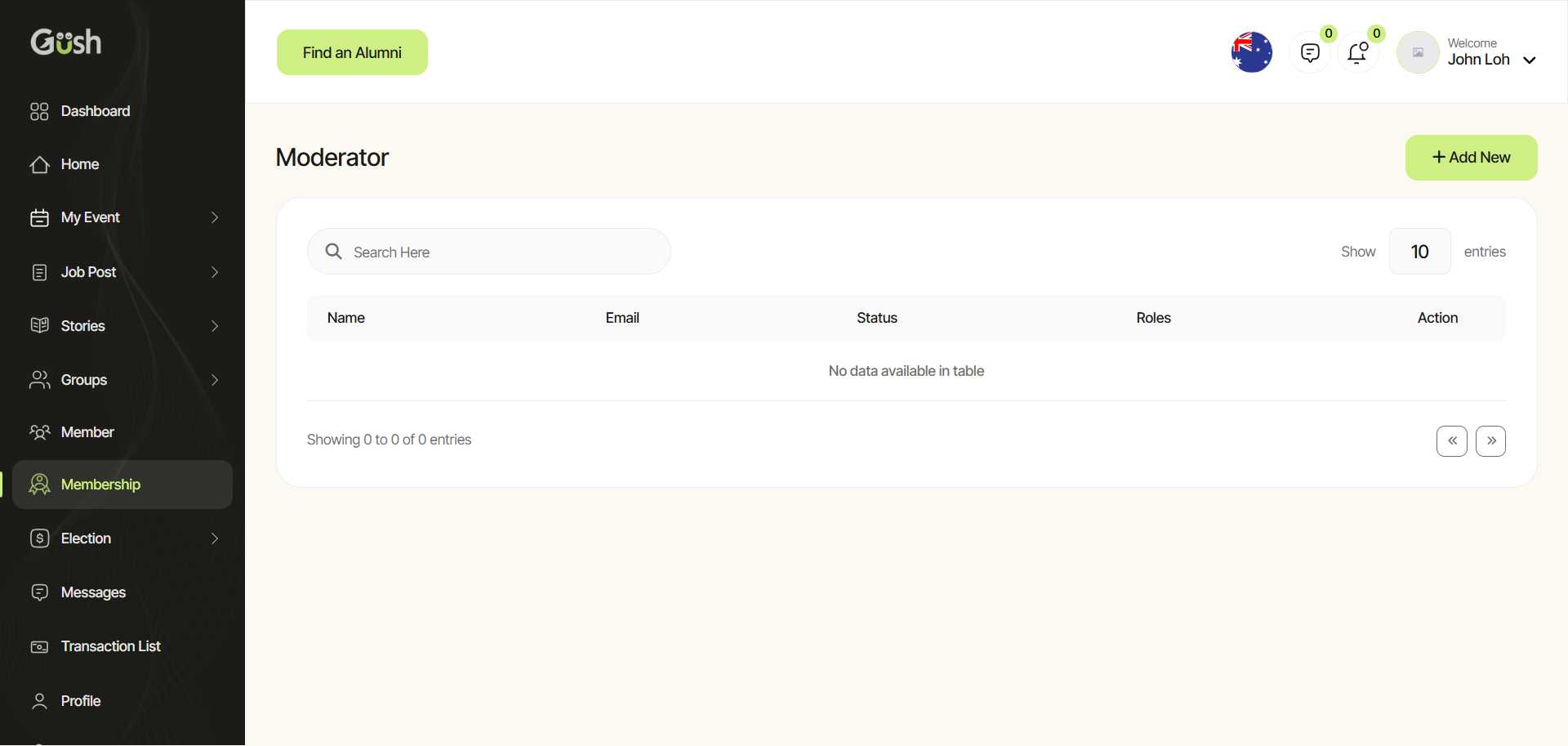
-
Selecting Moderators:
- Look for active, respected community members
- Choose people who understand your community's values
- Consider availability across different time zones
-
Assigning Moderator Roles:
- Click on "+ Add New" to add a new moderator
- Select the member and assign appropriate roles
- Save changes
-
Training Moderators:
- Create clear moderation guidelines
- Establish escalation procedures
- Set up regular check-ins to discuss challenges
-
Monitoring Moderation Actions:
- Review the moderation log regularly
- Provide feedback to moderators
- Ensure consistency across the moderation team
Best Practices
Based on successful Gush communities, here are some best practices for content moderation:
- Be transparent about your moderation practices
- Stay consistent in applying rules
- Focus on education rather than punishment
- Document decisions for future reference
- Regularly review and update your guidelines
- Provide clear feedback when moderating content
- Create a private moderator group for discussion and support
- Take care of moderator wellbeing by sharing the workload
Next Steps
Now that you've set up your content moderation system, you're ready to:
- Create Events - Organize virtual or in-person gatherings for your community
- Set Up a Job Board - Help members find opportunities
- Create Newsletters - Keep your members informed and engaged
Remember, effective moderation is an ongoing process that evolves with your community. Regularly review your approach and adjust as needed.